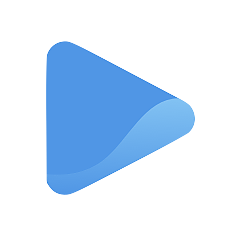Cannot Connect to Mail Server - Google Workspace SMTP Settings: Troubleshooting Guide
Encountering difficulties with your SMTP settings and Google mail connection? This error typically arises due to misconfigurations in the SMTP settings or connectivity problems.
In this guide, we'll walk you through the steps to resolve this issue and get your email back up and running smoothly.
Step 1: Check SMTP Server and Port
Ensure you are using the correct SMTP server and port for Google Workspace. The standard settings are as follows:
- SMTP Server: smtp.gmail.com
- Recommended Ports: 587 (STARTTLS) or 465 (SSL/TLS)
Double-check the server address and port number to avoid any typographical errors.
Step 2: Use Secure Connection (TLS/SSL)
Google Workspace requires a secure connection for SMTP. Confirm that you have enabled either TLS (Transport Layer Security) or SSL (Secure Sockets Layer) encryption. We recommend using STARTTLS on port 587, which encrypts the connection after connecting to the server.
Step 3: Authentication
Verify that you have provided the correct login credentials (username and password) for the SMTP server. Make sure your username is your full email address (e.g., example@example.com).
Step 4: Firewall/Antivirus
Check if any firewall or antivirus settings might be blocking the connection to the SMTP server. Temporarily disable these applications for testing purposes. If the email works after disabling them, adjust the settings accordingly to allow SMTP connections.
Step 5: App Password
If you have two-factor authentication enabled for your Google Workspace account, you might need to generate an "App Password" specifically for the email client or application attempting to access your account. Create an App Password in your Google account security settings and use it for SMTP authentication/
Step 6: Less Secure Apps
Check if your account allows access for less secure apps, especially if you are using an email client or application that Google considers less secure. Note that this option might not be available for Google Workspace accounts due to security policies.
Step 7: Account Permissions
If you are using a Google Workspace account managed by an organization, your administrator may have imposed certain restrictions on email access. Contact your administrator to ensure that the necessary permissions are granted.
Step 8: Test with Different Client
Try configuring the same SMTP settings on a different email client or application to identify if the issue is specific to the current client. This step will help narrow down the root cause of the problem.
Step 9: Contact Support
If the problem persists after trying the above steps, it's recommended to contact Google Workspace support for further assistance. They can provide specific guidance based on your account setup and configuration.
Remember to double-check all the settings and configurations to ensure a smooth email experience. Good luck, and happy emailing!