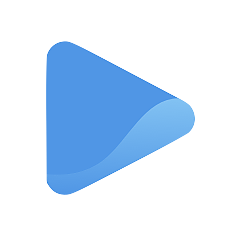Add and edit your contact section
It is always safe to anticipate additional questions or inquiries from your customers even though you have already prepared a comprehensive About and FAQs section.
For these instances, a Contact section will be incredibly useful. The contact feature is a way for your customers to reach you when they want to know more about your business.
When you offer ways to engage with your customers, you increase customer satisfaction and increase your chances of increasing your conversions.
Your Contact section appears as two different features in your storefront.
The first one is your chat bubble.
The chat bubble appears at the bottom right corner of your page. When a customer visits your storefront, they can click on the chat bubble and start a conversation with you in real-time.
This feature is helpful for business owners who wish to interact with their customers faster.
You can choose to turn this feature off, but if you want to open the opportunity for your customers to connect with you immediately, switch it on by clicking on the toggle button next to the Chat bubble under the Contact tab.
The next contact option you can offer to your customers is your free consultation feature.
As the name suggests, the free consultation feature allows your customers to book a call with you for free so they can learn more about your services and subscriptions.
To add this feature to your storefront, simply click on the toggle button right next to Free consultation under the Contact tab.
Once you enable the free consultation feature, you will see a free consultation box below your services on the preview page. This is where your customers can book a free consultation from your Oode storefront.
Feel free to customize the details to your free consultation.
Are you offering a free class? A free discovery call?
Enter a unique button label and a service name to let your customers know what your free session is called.
Then, select a duration for each free session. You can decide how long you want each free consultation or session to last for. By default, the free consultation is set at 30 minutes. However, you can select 15 minutes, 45 minutes, or 60 minutes. You can also enter a custom duration, depending on how long you want each free consultation or session to last for.
Now it’s time to enter a service description.
Let your customers know what to expect with each free consultation or session. If you are offering a free consultation or class, give them an idea on what this session includes.
Finally, enter your location. This is an important part of your Contact section because it lets your customers know where each session or class takes place.
For onsite or in-person sessions, simply click on the drop-down menu under Location and select My location.
Once you have selected My location, you will be asked to enter your address. This is where your customers can find you when they book a free appointment with you.
If your free consultation or session occurs online, you may select Online, Zoom session, or Google Meet instead.
For this option, you will not be required to enter your address. However, since you will hold your calls on Zoom or Google Meet, you will need to link your Zoom and Google account to your Oode account.
Click here to learn how to link your Zoom and Google accounts to your profile so you can offer online sessions as well.
You can also offer to conduct your free consultation in person, at your customer’s requested location.
To do this, simply click on the drop-down menu under Location and select Customer Submitted.
This is usually applicable to service-providers such as plumbers, electricians, private tutors, etc., who need to go to the customer’s location to fulfill a service or session.
Click Save or Update Changes and you are done!