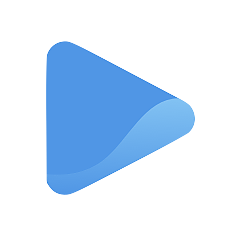Add contacts to your email list
Instead of manually typing email addresses and/or phone numbers for every email, Oode makes it easier with the Contacts tool. Just go to All Contacts under the Marketing tab on the left panel to start adding information. The Contacts tool lets you add your list of contacts and keep it for your future campaigns.
To add your contacts, you can manually type each name, email address, and phone number, or you can instantly upload a comma-separated value file (CSV).
Adding a Contact Manually
A contact list is a group of contacts for a specific campaign. It is especially helpful for when you want to run different campaigns or send different emails to separate groups. To create a contact list, simply go to All Contacts under Marketing and click the + Add button at the top-right corner of your screen.
Type in a name for your contact list and click Save.
You can now start adding contacts to your list! Add a contact individually by selecting your contact list, clicking + Add Contact and typing in their name, email address, and phone number (if applicable).
Uploading a CSV
If you want to add several contacts all at once, you can do so by uploading a comma-separated value file (CSV).
A CSV is a file extension commonly used in spreadsheets. So if you already have an existing data record of all your contacts, you can just upload the file directly to your contact list and avoid manually typing in information.
To upload a CSV file to your contact list, click Import.
You can drag and drop your file to the upload screen or click Browse and select your file from your folder.
You are done! Once you’ve uploaded or typed in your contacts, you can run your email campaigns without having to manually add contacts every single time.