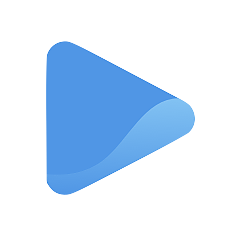Craft your very first email campaign
Have you ever received an email from a brand promoting their services or products?
This kind of marketing is called an email campaign. Email campaigns are a marketing effort to reach your current or target customers within a particular period of time through mass emailing.
An effective email campaign delivers a convincing call to action (CTA) to achieve a specific goal.
Do you want to sell a certain product? Or do you want your customer to subscribe to a new subscription plan? Email campaigns are a great way to persuade your customer to patronize your business—purchase a product or avail a service. When done right, the results can be massive! Hubspot reports that “email generates $42 for every $1 spent.”
To get started with your very first email campaign, go to Campaigns under the Marketing tab and (Step 1) click + Create New.
Type in your Campaign name. Your campaign name will be for internal use only and will not be seen by your audience. Having a campaign name helps you keep track of your reach and engagement when you review your analytics.
Step 2: Type the name and email address you want your recipient to see as the sender. This will be your name and your business email address.
Step 3: Choose what contact list you want to send your email to. You can also add as many contact lists as you want if you want to send your email to a broader audience.
Step 4: Begin drafting your email.
- Pre-schedule your email and send it at a much later date. Choose a date and time from the calendar drop-down.
- You can also upload an email cover. This step is optional but having an email cover makes your email more professional and visually appealing. Simply drag and drop your image to upload or click the ‘Browse to upload’ button.
- Proceed to write your email subject and content. For a more personalised email, select available variables so you can address your recipient by their names instead of just a generic and nameless “hello”.
- The text editor comes with tools to change your font style, size, and formatting. Experiment with these tools and keep track of your progress with the preview to the right of your screen.
Step 5: Review your email and send yourself a test email. While you can follow your progress from the preview screen, you still want to make sure your recipient gets your emails the way you want them to appear.
And you’re done!
Once your campaign has been posted, you can view it on the Campaigns page under Marketing and keep track of the engagement, such as:
- How many emails were delivered
- How many emails were opened
- How many links were clicked, and
- How many people unsubscribed since the campaign