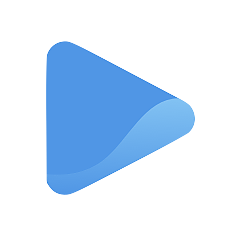Manage your email campaigns
Keeping track of your email campaigns is made easy through the Marketing tab. This tool is useful to understand your customers better and know which marketing efforts work with them best.
View your campaigns
You can filter your campaigns by going to the drop-down menu at the top-right corner of your screen and select which campaigns you’d like to see. You can view all campaigns, active campaigns, completed campaigns, draft campaigns, cancelled campaigns, or campaigns that fail to be sent.
Clone a campaign
Cloning a campaign means duplicating or running an exact copy of a campaign that you have completed in the past. It is an exact replica of a previous campaign, including the same list of recipients. This keeps you from having to create another campaign from scratch, saving you a lot of time and effort.
To clone a campaign, just go to a completed campaign and click on the three dots at the right of the box.
Although this feature automatically generates a new email campaign with the same details as the previously completed campaign, you can still make changes to it like a regular email campaign.
Once you click the Clone campaign button, you will be directed to a regular Campaign Setup Form which is already filled out with details from the previous campaign. Edit or make changes as necessary before you run the new campaign.
See: Craft your very first Email Campaign
Check campaign statistics
See how well your campaign performed with the Campaign Statistics. To view your campaign engagements, simply click on the campaign title.
Your campaign statistics will show an overview of:
- How many emails were successfully delivered
- How many emails were opened or read by your recipients
- How many clicked on the links inside the email; and
- How many unsubscribed to your campaign
Below the campaign overview is a more detailed report of your recipients’ actions. This helps you understand which contacts actually interacted with your email.