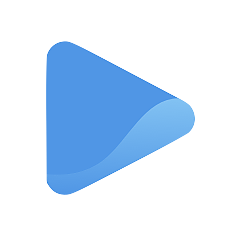Create an estimate
An estimate is a rough idea of how much a project or service will cost. Having one is like a safety net, so there are no surprises or miscommunications. It also gives the customer a clear understanding of the scope of work, the cost, and the timeline for completion.
Besides establishing the scope of each project or service, providing an estimate can also demonstrate your expertise and professionalism, building trust with the customer.
Oode's built-in bookkeeping feature makes creating estimates a breeze! This tool is designed to help businesses give their customers a clear understanding of costs and timelines without the hassle of complicated calculations.
To create an estimate with Oode, select Income under the Finances tab and click + New.
Select Create Estimate.
You will be directed to another page where you can fill in the details of the item/s you want to create an estimate for.
Start by selecting the date you will issue the estimate, and until when it is valid for.
Next, enter a reference number. Like your invoice, the reference number is important to ensure proper tracking and management of documents. The reference number can be a combination of letters and numbers and this will organize and retrieve the document quickly and accurately, especially when multiple estimates are being generated for the same project or client.
Then, select a customer you want to address the estimate to through the drop-down menu under Customers.
If the customer you want to address the estimate to is not among the list of contacts, select + Add new customer. A pop-up will appear where you can type in their name and avatar.
After selecting a customer or contact, it’s time to select which services or items you want to create and estimate for.
Enter the quantity and tax (if applicable), and + Add another Item to Estimate if your customer purchased more than one service or item.
Lastly, add a memo to the estimate. This section is optional, but it is helpful when you want to convey additional information about the estimate or the service/s involved.
The memo can include details about the project, client, or special instructions or considerations. This can also be used to communicate important details about the estimate to the recipient and ensure that everyone involved in the project understands what is included in the estimate and why certain decisions were made.
Once all details are complete, click:
- Create to create the document without sending it to the customer, or
- Create and send to create the document and automatically send it to the customer’s email.
You are done! You can refer to the preview to the right of your screen to see how the estimate will look like as a PDF file or an email.