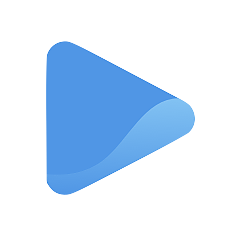Create an invoice
Enjoy stress-free payments so you can focus on growing your business and serving your clients. Our invoicing tool streamlines the billing process, making it simple to send professional invoices and get paid faster.
An invoice is a document that outlines the goods or services provided to a client and the amount due for payment. It acts as a record of the transaction between the client and the service provider.
The invoice usually includes details such as the date of the transaction, description of goods/services, the amount due, payment terms, and contact information for both parties. The purpose of an invoice is to request payment for the work performed and serves as proof of transaction for both parties. With the use of invoicing tools, the process of generating, sending, and tracking invoices has become more efficient and streamlined.
To create an invoice using our built-in invoicing tool, go to Income under Finances on your left panel, and locate the + New button on the top right corner of your screen.
Select Create invoice.
You will be directed to another page where you can fill in the details of the transaction.
Start by selecting the date you will issue the invoice, and date the invoice is due.
Next, enter a reference number. This is important to ensure proper tracking and management of payments. The reference number can be a combination of letters and numbers and this will help track and identify a specific invoice in the invoicing system, particularly when dealing with multiple invoices.
Then, select a customer you want to address the invoice to through the drop-down menu under Customers.
If the customer you want to address the invoice to is not among the list of contacts, select + Add new customer. A pop-up will appear where you can type in their name and avatar.
After selecting a customer or contact, it’s time to select which services or items you want to charge them.
Enter the quantity and tax (if applicable), and + Add another item to Invoice if your customer purchased more than one service or item.
Lastly, add a memo and a footer to the invoice. These sections are optional, but they are helpful when conveying additional information about the invoice.
The memo can include special instructions for payment, the purpose of the invoice, or any other relevant details. It can also include important terms and conditions related to the transaction, such as the payment deadline or any late payment fees.
The footer, on the other hand, can include various elements, such as the issuer's contact information, payment instructions, a disclaimer, and any other relevant information that may not fit in the main body of the invoice.
Once all details are complete, click:
- Create to create the document without sending it to the customer,
- Create and send to create the document and automatically send it to the customer’s email, or
- Create & Mark as paid to create and send the invoice for an already-paid service.
You are done! You can refer to the preview to the right of your screen to see how the invoice will look like as a PDF file, an email, or a single web page.