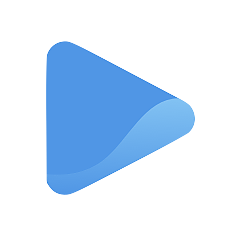Create your Oode account: Sign up
Welcome to Oode!
To start building your profile, locate the sign up button on the upper right corner of the home page or proceed to https://app.oode.com/sign-up.
There are three ways to create your own Oode account:
- Sign up with Apple
- Sign up with Google
- Sign up with Email
If you have existing Apple or Google accounts, it’s a great idea to use them when signing up for a new Oode account, especially when you don’t have a password manager.
It keeps you from forgetting your password.
This might seem trivial, but forgetting passwords can be a bummer. Linking Oode to any of your existing accounts saves you from adding to your long list of passwords to remember.
It improves security with two-factor authentication.
Have you ever tried signing in to another website using your Facebook, Google, or Apple accounts?
Chances are you’re already familiar with a security notification called the two-factor authentication. It’s the extra layer of protection where you are asked to verify your identity when Facebook, Google, or Apple detects a sign in on another platform using your credentials.
Sign up with Apple
If you decide to use your Apple account to sign up for Oode, select Sign up with Apple.
Enter your Apple ID and then you’re done!
Sign up with Google
If you want to sign up using your Google account, simply select Sign up with Google.
A pop-up window will ask you which Google account you’d like to use. You can either select any of the accounts listed in the sign in window, or you can type in a different Google account by selecting Use another account.
After choosing which Google account to link to your new Oode account, you will be directed back to the Oode platform.
Sign up with email
If you don’t want to use any of your existing accounts in Facebook, Google, or Apple, you can always choose to sign up using just any of your existing email accounts.
Just type in your email and password, and select the Sign up button.
Verify your email
Once the initial step of the sign up process is completed, Oode will send a link to your email address for verification. This makes sure you are using a working email and that you are able to receive messages or notifications in your inbox.
Click on Verify Email Address to return to the onboarding process in the Oode platform.
Select country and currency
After your sign in credentials have been sorted and verified, you will be asked to select your country (location) and currency.
This information is permanent and cannot be manually changed in the future, however you can contact Oode support if ever you need to change countries!
Begin onboarding
Now that we have all the basic information in place, it’s time to build your online storefront!
As soon as you get inside the Oode platform, you will see Oode Academy. This is our resources tab where you can explore videos and tutorials about everything you need to know about Oode, from changing your account settings to selling your services and subscriptions.
Check out the next step: Build Your Storefront to start customizing your own online store.