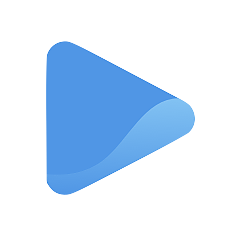Create and edit your About section
Introductions are very important, especially in business. Don’t forget to introduce your business to the public.
When your customer has no idea who you are or what you do, you cannot expect to do business with them. On the other hand, telling people about your business can encourage more engagement and conversions.
The About section of your Oode storefront content is the summary of your business. This is usually the first thing your visitor checks to gather information about you, your qualifications, and what type of business you run.
To get to your Oode storefront About section, go to the left panel. Select Storefront and click on the Content tab under it.
Once inside the Content tab, you will see a preview of your actual storefront to the left side of your screen. This will help you visualize your storefront appearance as you enter the details about your business.
In the About section section, you can enter and edit the following information:
- Name
You can choose to use your name or your business name.
- Oode URL
This is your unique web address. Choose a short URL that’s easy for your visitors to remember.
- Storefront banner (for desktop and mobile view)
Your storefront banner acts as the main header for your page. It could be a simple image related to your business, or a video that gives a brief introduction about you and your services.
There are three ways you can upload a storefront banner:
1. Upload a photo.
When you click on the empty box with the plus sign, you will see a pop-up box that offers three options to upload your banner. To upload an image from your computer, simply click on Upload.
You will be asked to drop a file or click the box to select an image from your files.
Once done, select crop and apply and see the changes on the preview to the right of your screen.
2. Choose from Unsplash.com.
If you do not have a photo to upload, you can also choose from the Unsplash library of royalty free images.
Enter any keyword you think would fit your business and Unsplash will provide a selection of beautiful images related to your keyword.
Select a photo and click Crop & Apply. You should see the changes on the preview to the right of your screen.
3. Paste a YouTube link
A creative way of introducing your business to your visitors is through a video.
If you have a video you want to show to your customers, upload the video on YouTube, and paste the link on the pop-up window as shown below.
Click Apply and you’re done. You should see your video thumbnail on the preview to the right of your screen.
- Designation
Your designation refers to your professional title. Adding a designation makes it easier for your visitors to know what you do.
- Tags (Professional Certifications, Degrees, Titles)
If you have professional certifications, degrees, or titles, this is the place to show it. Adding tags gives you more credibility and makes it easier for your customers to trust your expertise.
- Shop Services Label
As an online storefront, it would be nice to add a label for your services. Are you offering classes for a specific sport or discipline? Let your customers know what kinds of services you are offering.
- About Me
Your About Me section is one of the most important parts of your storefront because it encapsulates what your business is all about—who you are, what your professional background is, who you serve, and what you can offer.
To add to this section, simply type in a few words about you. Although you are allowed to enter up to 4000 characters, try to keep it brief and easy to read.
Contact Information
Let your customers know how to reach you with your contact information. Enter the following details in their respective fields and they will automatically appear at the bottom of your storefront.
- Name
- Phone
- Address
- Opening hours
Select Save Changes and you are done!