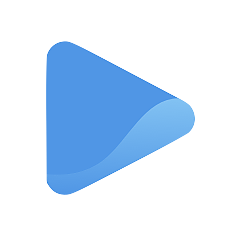Manage vehicles
By tracking your mileage, you'll have a clear record of your vehicle's usage, which can be useful for tax purposes, expense reporting, or tracking maintenance needs.
However, before you start doing that, you need to add a vehicle to the system.
Add a vehicle
To add a vehicle, simply go to the Vehicles tab under Finances.
Then, click the + New button at the top-right corner of your screen.
You will be directed to a new page where you can add the details about the vehicle you want to register to the system.
Enter the information about the vehicle, such as:
- Vehicle model
- Vehicle type (car or van, motorcycle, or bicycle)
- Year
Check off Claim Mileage if you want the vehicle to be included in your mileage records for easier tracking.
Once all vehicle details are entered, select Save & add another to register another vehicle to the system, or simply select Save to exit.
And you are done! You will see the added vehicle on your records. To add another vehicle, simply repeat the same steps.
Edit or delete a vehicle
If you want to change the details of one of your vehicles or if you want to delete it from the system, go to the Vehicles page under Finances.
Locate your vehicle and click on the three vertical dots to the right of the vehicle information.
- Select Edit if you want to change the vehicle details.
- Select Delete if you want to erase the information from your account, and confirm by clicking Delete when a pop-up window appears.