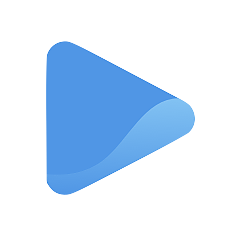Check your bookings
Bookings are made through your Oode storefront.
When a customer picks out a service, they can easily click on the Checkout button to select their preferred schedule.
We wrote a guide to teach you how to set your availability on Oode.
Once they choose their preferred schedule, they will be asked to enter their details and make the payment.
Once paid, a calendar invitation will be sent to your customer, confirming their booking request. Zoom will also automatically generate a unique meeting link for each approved Oode meeting and send the details via email.
Check upcoming bookings
Once a customer has successfully booked a service, their bookings will appear on the Bookings page like the one below:
To check on a specific booking’s details, simply click on the booking to expand.
Here, you will be able to see the following:
- Service name
- Appointment schedule
- Price
- Customer name
- Customer’s email address
- Service description
- Service duration
- Service location
- Status
You can always check on your bookings in the Bookings tab and make further changes such as cancelling or rescheduling an appointment.
Check past bookings
To check bookings made in the past, you can select the calendar icon at the upper right corner of your screen. You can choose to review bookings made in the past week, month, year, and you can also review all bookings made since you created your account. This organizes your booking details and makes them easier to review.
Check bookings per category
You can also review all bookings made for just one service or session. Simply click on All Sessions under bookings and select which session’s bookings you’d like to see.