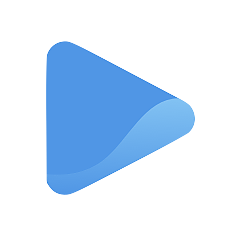Check incoming messages
Respond to your customers in real time.
Once your Contact page is set up, all messages sent by your customers from your Oode storefront are stored in the Chat tab.
You can click the Chat tab on your left panel and review read and unread chat messages from your customers. A red bubble appears on top of the tab every time you have an incoming/unread message.
Chats from customers with no accounts yet will be labeled with their current location. When this happens, you can simply edit the chat details to add your customer’s name.
To make changes, click on the ‘Edit’ icon and type in their name.
Your customer’s name will appear automatically in your inbox once you click Apply.
Check incoming messages from clients
Oode helps you get organized by separating chat messages from your actual clients.
To view conversions from your booked customers or to start one with them, simply go to Chat and click on the Clients tab on top of the page. From here, you will see every single one of your clients and your conversations with them.