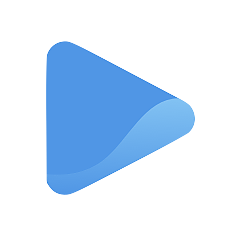Display your services
To help your customers decide on hiring you, display the kinds of services or sessions you offer.
This should include:
- Showing what each service or session contains (their description)
- How long they last, and
- How much they cost
- Where the services are performed (location)
Your services can vary depending on your type of business. It could be a consultation, an actual class, an actual physical service, or a quick meeting. Oode lets you choose how many services you can offer, how much your rates are per session, and how long these sessions last for.
The Services edit page appears right under the Services tab on the left panel.
Add a service
Adding and editing a service is easy!
To start, go to the Services page under the Services tab on the left panel of your screen and select the + Add Service at the top of your page.
You will be directed to another page where you can enter the details to your service.
Enter a Service Name
To let your customer know what a session is about, just type in the service name and select whether or not the service is a scheduled event through the toggle button. A scheduled event refers to a service that is bound by time.
If your service is not time-bound or scheduled, leave the toggle button off and you will not be asked how long the service is going to last for.
Select duration for scheduled events
If you choose to put a time frame for each service, you will be asked to enter how long you want each service to take. Your availability or calendar would automatically adjust as soon as you pick out a duration for the session.
By default, you can choose between 15, 30, 45, and 60 minutes. If the duration for the service is anything other than these choices, feel free to enter a more specific time on the blank provided.
Select a location
Do you want the service to be done through Zoom or would this session take place offline, in any of you or your customer’s location? Select your location with the drop down menu below the text editor.
If you choose to perform your service from your own location, enter your address on the blank provided so your customers know where to go.
Add a service description
Let people know what the service contains with a short description. Writing down an outline of a service, or a few details about it makes it easier for your customer to understand what to expect.
Add a service feature (bullets)
A great way to add more detail to your service is to include features in your service description. Adding features to your service helps your customers decide to evaluate your service and make the decision to take action.
This is an optional part of setting up your service, but if you want to include your service features on the description, simply click on the + Add Feature button and type in the feature details.
Add a price
Don’t forget to let your customers know how much you charge for each service. By default, the currency is set to the location you entered upon registration.
Simply add your preferred price on the blank. If you are charging tax, enter your tax rate depending on your country or region.
You can only collect online payment, however, when you connect or link Stripe to your Oode account.
Once you’ve finished adding your service name, duration, location, description, bullets, and price, click Update and you are done!
Click on View Storefront on the left panel and view your updated Oode storefront. Your services will appear at the top-right section of your page.