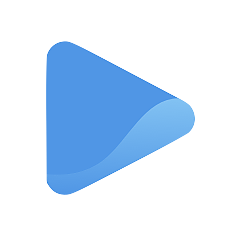Display your subscriptions
Build a long-term relationship with your customers and enjoy recurring revenue. Subscriptions are perfect not just for products but also for services that customers normally avail on a regular basis.
Just like your services, you can display your subscriptions on your Oode storefront.
Your subscription offers should include:
- The plan name or label
- What each service subscription contains (their description)
- Subscription features
- How much they cost, and
- When they are billed (daily, weekly, monthly, quarterly, half-yearly, or yearly)
Oode lets you choose how many subscriptions you can offer, how much your rates are per billing period, and how long these sessions last for.
The Subscriptions edit page appears right under the Services tab on the left panel.
Add a subscription
Adding and editing a subscription is easy!
To start, go to the Subscriptions page under the Services tab on the left panel of your screen and select the + Add Plan at the top of your page.
You will be directed to another page where you can enter the details to your subscription.
1. Enter a Plan Name and short description
A plan name is what you want to call your subscription. Treat it as a subscription label so your subscription service is easy to remember.
Simply type in the plan name and add a short description to the text box below so your customers know what to expect from your subscription. Writing down an outline of a subscription, or a few details about it makes it easier for your customer to understand what to expect.
2. Add features
A great way to add more detail to your subscription is to include features in your description. Adding features to your service helps your customers decide to evaluate your service and make the decision to take action.
This is an optional part of setting up your service, but if you want to highlight your subscription features on the description, simply click on the + Add Feature button and type in the feature details.
Add as many as you want and they should appear on your Oode storefront as bullets.
Add a price
Don’t forget to let your customers know how much you charge for each subscription during the billing period. By default, the currency is set to the location you entered upon registration.
Simply add your preferred price on the blank. If you are charging tax, enter your tax rate depending on your country or region.
Since Oode deducts the payment on your behalf, you need to connect your Stripe to your Oode account first.
Select your billing period
Choose when to get paid. With our automatic payment schedule, you can effortlessly bill your customers on a set day.
To select your billing period, simply click on the drop-down menu under Billing and make your choice. You can bill your customers daily, weekly, monthly, quarterly, half-yearly, or even yearly, depending on the kind of subscription you offer.
Once you’ve finished adding your plan name, description, features, price, and billing period, click Save and you are done!
Click on View Storefront on the left panel and view your updated Oode storefront. Your services will appear at the top-right section of your page.